
How to Install a WordPress Plugin via the Admin Dashboard
How to Install a WordPress Plugin via the Admin Dashboard
The easiest way of installing a free WordPress plugin is via your Admin Dashboard. This option connects to the WordPress Plugin Directory, which is restricted to free plugins.
First, go to your WordPress Admin Dashboard and click on Plugins > Add New:
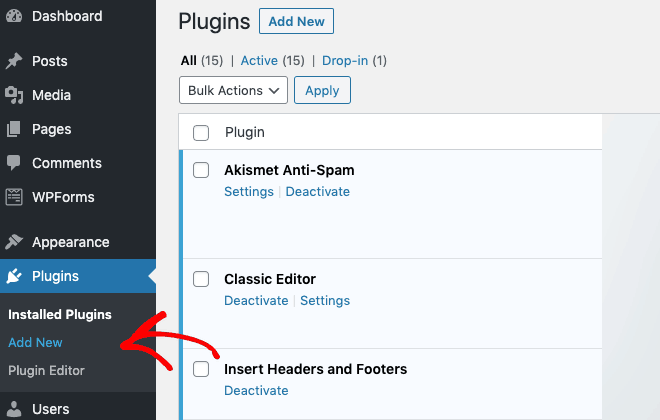
On the next page, you can find a plugin either by entering its name or the functionality you want. For example, you might want a “social sharing” plugin:
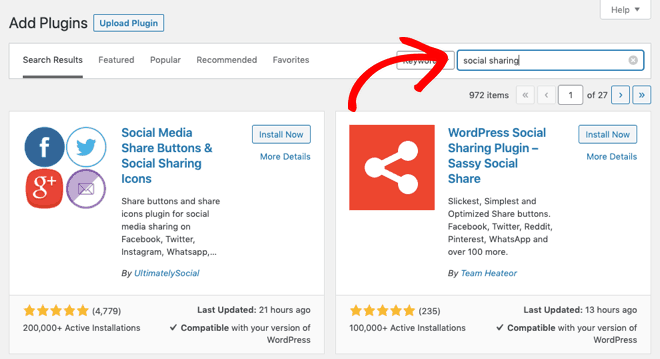
After that, you will see all the relevant plugins listed.
There’s an option to view more details about each plugin if you need to check. When you’ve decided on the plugin you want, click the Install Now button:
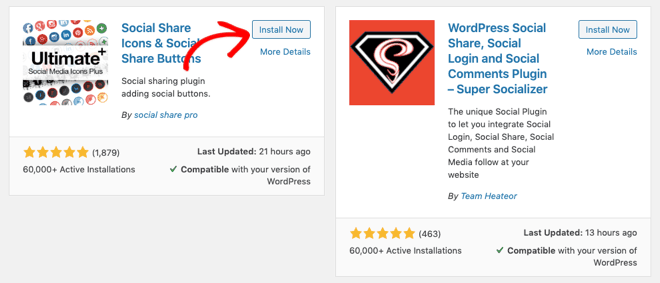
WordPress will now install the plugin for you. Once it’s completed, you’ll see the Install Now button changes to Activate:
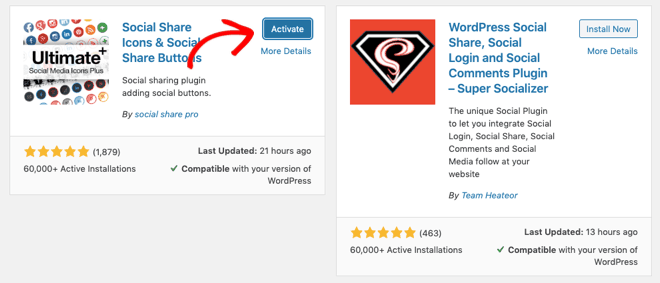
Although the plugin is installed, you have to activate it to make it function, so click on the Activate button.
Now, in your Admin Dashboard, you should see a welcome screen for the new plugin:
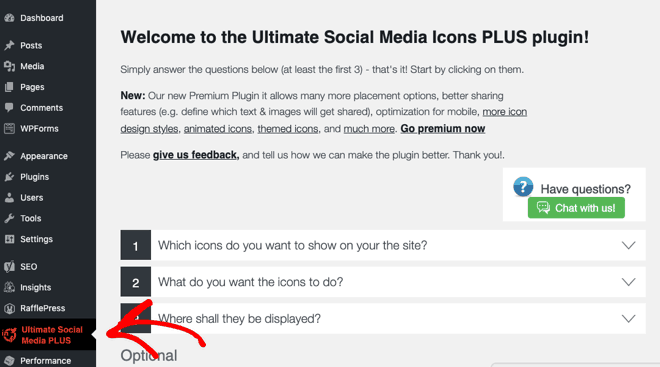
You may have to enter some more details to complete the setup, so follow the on-screen instructions. You’ll see a new menu option for the plugin on the left-hand side.
Note: Sometimes, the plugin gets added to an existing menu. For example, you’ll find Akismet in the Settings menu:
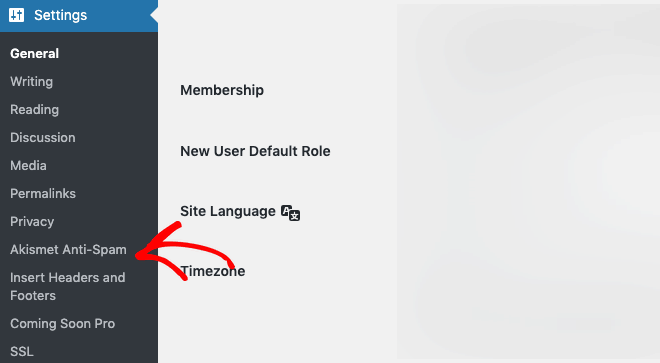
And that’s it! You’ve installed and activated a free WordPress plugin.
Let us know if you have liked our post. Also, feel free to hit the share button and share with your friends on your favorite social network platform.
To learn how to install a WordPress plugin, follow these simple steps. First, log in to your WordPress dashboard. Next, navigate to the “Plugins” menu and click “Add New.” You can search for the desired plugin in the search bar, or upload a plugin you have downloaded. Once you find the plugin, click “Install Now” and then activate it. Installing WordPress plugins is an easy way to add functionality to your site, enhancing its performance and features with just a few clicks.




